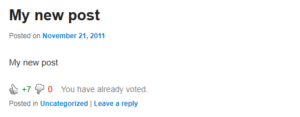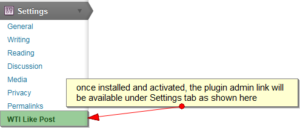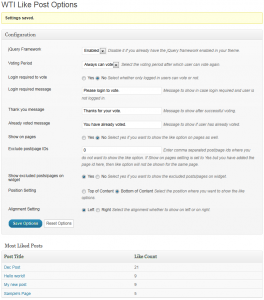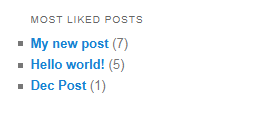Description
WTI Like Post is a plugin for adding like (thumbs up) and unlike (thumbs down) functionality for wordpress posts/pages. On admin end along with configuration settings, it will show maximum of 10 most liked posts/pages. You can configure these settings to match with your requirements. It also has the option to reset the settings back to default if needed. It comes with a widget to display the most liked posts/pages which you can place in any widget area. It has live updation of like count on the widget if you like or unlike any post/page. It also comes with a language file for en-US (english- United States).
- Upload the directory ‘/wti_like_post/’ to the ‘/wp-content/plugins/’ directory.
- Activate the plugin through the ‘Plugins’ menu in WordPress.
- Click on ‘WTI Like Post’ link under Settings menu to access the admin section.
- On widgets section, there is a widget called ‘Most Liked Posts’ available which can be used to show most liked posts/pages.
Admin Plugin Link
Once installed and activated, this plugin link is available under Settings tab.
Admin Configuration Settings
When you click on the link shown above, you will be taken to the plugin Configuration Settings page. This plugin comes with a bunch of handy settings which can be set as per your requirement. Lets walk through each of these settings.
jQuery Framework:
This option is in relation with the default jQuery settings. Disable this option if you already have the jQuery framework enabled in your theme. If not, then enable this.
Default value: Enabled
Voting Period:
This option is for setting the period after which user can revote. By default, there will be no restriction on user for re-voting that means he can vote against a post as many times as he wants. If you want that user can vote only once that means you want to disable re-voting, then select the option “Once” from the dropdown. If you want user can vote once a day, then select the option “One day” from the dropdown and so on.
Default value: Always can vote
Voting Style:
This option is for setting the different styles of images (thumbs up/down). There are 3 images available. You can choose among those. If you want to have different images, you can replace those images with same name images.
Default value: Style1
Login required to vote:
This option is to whether restrict the user for voting or not depending upon his login status. If you want user to login before voting, then set it to Yes, else set it to No. If set to No, then guest users can vote.
Default value: No
Login required message:
Here you can enter the message that user will see when he tries to vote without logging in where as admin has restricted guest user voting.
Default value: Please login to vote.
Thank you message:
Here you can enter the message that user will see after voting successfully.
Default value: Thanks for your vote.
Already voted message:
Here you can enter the message that user will see when he has already voted for a post. This will also be shown when user tries to vote again with multiple voting from same IP disabled.
Default value: You have already voted.
Show on pages:
This option is useful if you want to show like option on wordpress pages as well. Set it to yes if you want users to be able to like pages along with posts.
Default value: No
Excluded post/page IDs:
Enter comma separated post/page ids where you do not want to show the like option. By default like option will be available on all posts. If you do not want this like option to be available on some specific posts/pages, then enter those post/page ids in this field separated by commas. If “Show on pages” setting is set to “Yes” but you have added the same page id here, then like option will not be shown for the same page.
Default value: 0 means no post/page will be excluded
Show excluded posts/pages on widget:
By default, most liked posts/pages will be shown on the “Most Liked Posts” widget. If you have excluded some posts/pages and do not want to show them on the widget, then set it as “No”. Select “Yes” if you want to show the excluded posts/pages on widget.
Default value: Yes
Position Setting:
Select the position where you want to show the like options. You have two options here. Either you can show it before the content (Top of Content) or after the content (Bottom of Content).
Default value: Bottom of Content
Alignment Setting:
Select the alignment whether to show the like options on left or on right side of the screen.
Default value: Left
Most Liked Posts Widget Admin View
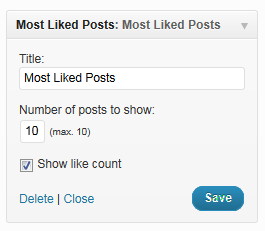 Most Liked Posts Widget Frontend View
Most Liked Posts Widget Frontend View
Download link:
WTI Like Post 1.0 Plugin (236 downloads)
Download manual:
WTI Like Post 1.0 Manual (1180 downloads)
Demo link: See Demo Here